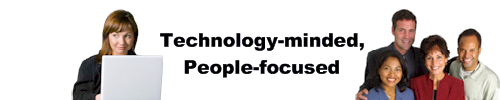Installing Remotely
Installing The Remotely Support Tool
When you download and run the remote support tool your computer is most likely to come up with a message box asking you to allow the program to make changes to your computer. Click “YES” here.
You may then see the following message pop up. If this message doesn’t pop up that is ok, nothing to worry about.
Go ahead and click “More Info” here and then choose the option to “Run Anyway”
Now you will be looking at the Remotely Installer and it will ask for a few bits of information.
Server URL & Organization ID are the important parts here.
Server URL: https://remote.lcccorp.com
Organization ID: Check your email from us for the proper organization ID to put in here.
Then click “Install” and let the program do its thing. That should be all that you need to do.